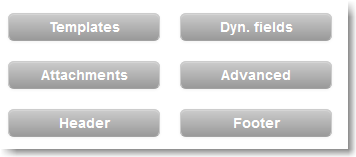...
The built-in editor allows you to:
- Create an email without having to code in HTML with Design view (view screenshot).
- Build your email in HTML language with Code view.
In alternative, you can work in another application, such as Adobe Dreamweaver or similar, and then copy & paste the HTML code directly in the Code view of the built-in editor.
...
To personalize your email message insert dynamic fields. Dynamic fields retrieve any information (personal info, preferences, e-commerce data) stored on your list. For example, if your recipient list contains the first names of your recipients you can insert the [First Name] dynamic field as "Dear [First Name]" in the salutation of the email and each recipient will view their first name in the email, such as "Dear John".
To build and update recipient's information within your List, you can use the Profile Updates feature. This feature allows you to create a custom form that your recipients can fill out and update or add their info to your List.
|
...
| Tip | ||
|---|---|---|
| ||
The unsubscribe link adds a <a href="http://%5Bunsubscribe%5D/"></a> to the highlighted text in your email. |
...
Advanced Settings
The Advanced Settings allows you to further perform a number of tasks, including:
Most importantly, the Advanced button, further allows you to enable automated link tracking, which allows you to 1) select that all links in your email will be tracked, useful for the email statistics section and 2) insert a Google analytics campaign tracking code.
|
...