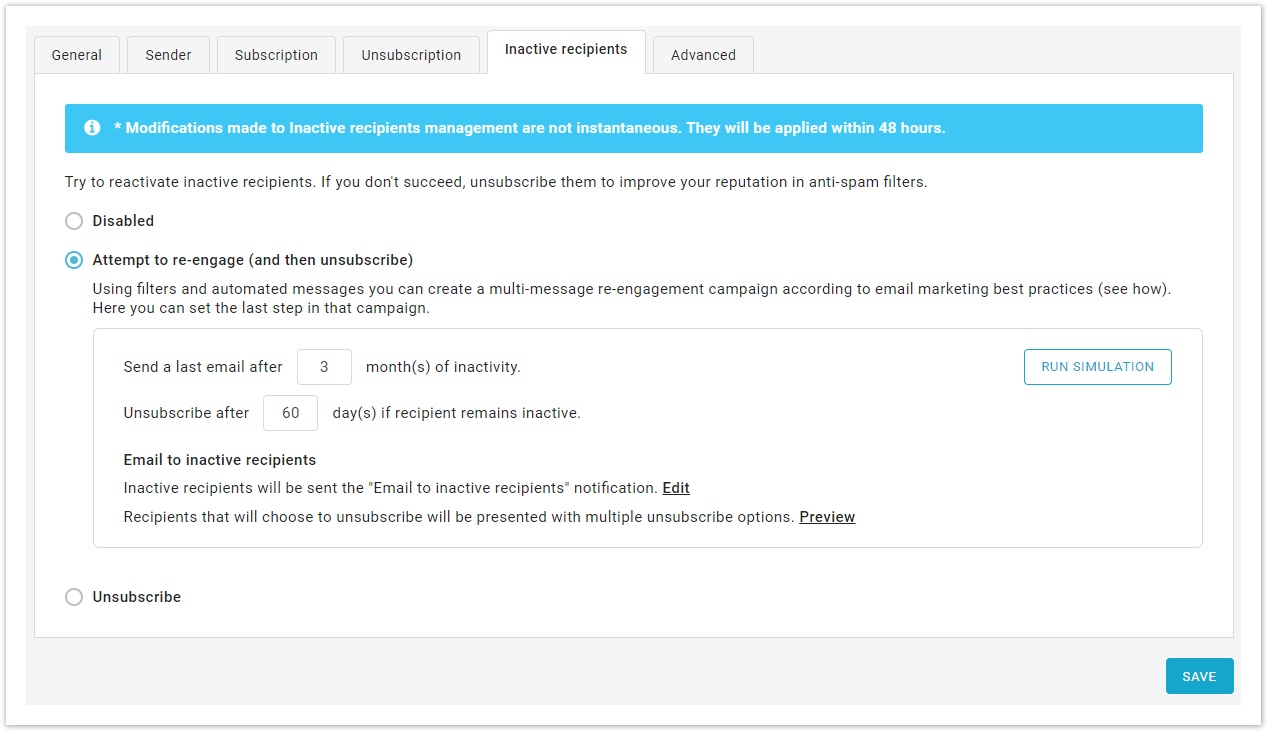...
...
...
...
...
...
...
...
...
...
...
...
...
...
...
...
...
...
The inactive recipient management section allows you to disengage those recipients who did not respond to your prior re-engagement campaign(s).
The advantage of disengaging (and ultimately unsubscribing) these inactive recipients is that you clean your mailing lists and improve your engagement metrics: this can have a positive impact on your deliverability, minimizing the chances that a low level of engagement may lead to your messages being delivered to the junk folder.
You have 3 options:
- Keep this feature disabled. We don't recommend this. It's a good idea to manage inactive recipients.
- Attempt to re-engage (and then eventually unsubscribe). This is the recommended approach.
- Unsubscribe immediately.
Attempt to re-engage (and eventually unsubscribe)
This feature automatically sends the Email to inactive recipients. If you are running a re-engagement campaign, this would be your "ultimatum email", the last email you send to try to re-engage these recipients. It should contain a clear call to action, prompting your customers to either remain subscribed or unsubscribe.
What to do:
- Set after how many months inactive recipients should receive a re-engagement email (email marketing best practices advise to wait 3 or 6 months). To modify the email message click on Edit or Preview.
- Decide after how many days, after having received the previous message, the recipient should be unsubscribed (email marketing best practices advise to wait 30 or 90 days).
Unsubscribe immediately
Use this option if you simply want to unsubscribe recipients that have been inactive for a long time.
What to do:
- Decide after how many months the recipient should be unsubscribed (email marketing best practices advise to wait 6 or 12 months).
| Tip |
|---|
Always run a simulation before starting a re-engagement campaign. This is an estimate of which recipients would be considered Inactive based on the settings you have configured. |