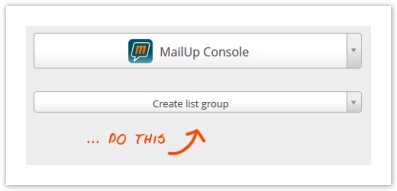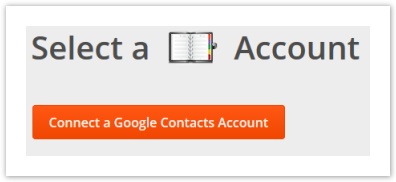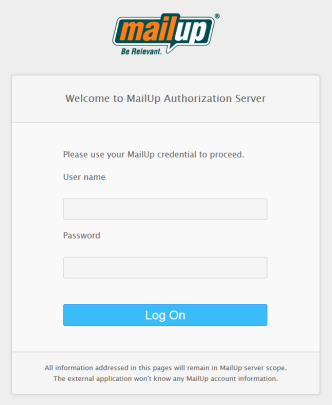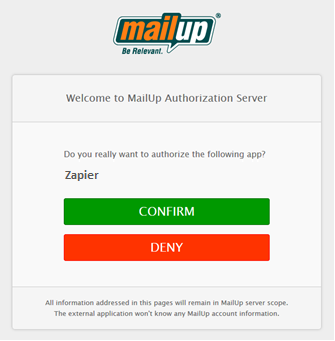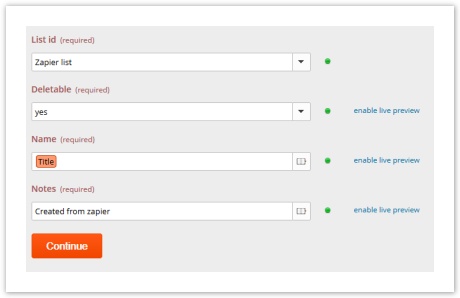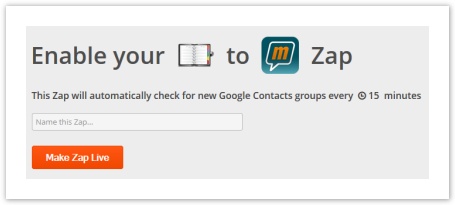...
Zapier uses a very simple rule to connect applications, which is: If this happens then do that or "IFTTT". Following this simple rule, MailUp has defined a list of "triggers" and "actions" that can be used to monitor for events that may occur or to perform a particular action when an event happenhappens.
Each combination of trigger and action is called Zap and you can create them as you like, building your own customized integration with MailUp.
...
Here is the list of triggers and actions currently available through MailUp's Zapier service.
TRIGGERS | ACTIONS |
|---|---|
|
|
Zap creation procedure
As an example, in the following paragraphs, we will show you all the steps you would take to successfully configure a Zap to sync your Google contacts groups with MailUp list groups.
...
From the right column select MailUp as the Zapier service in which the action will occur. Zapier will show all the actions available for MailUp. In this example, we will choose to Create create a new group.
Authorizing access
Proceed by authorizing Zapier to access your Google Contact account. Pushing the Connect button you will be redirected to the Google account login page, where you can use your Google credentials to log in.
Confirm that Zapier has the authorization to access your Google Contact resources and proceed.
...
Similarly, you will be directed to the MailUp login page, where you can enter your account credentials to authorize the connection.
Once logged in using your MailUp account credentials, you will be asked for Zapier authorization to access your MailUp resources. Confirm the authorization and Zapier will indicate that the connection is working.
...
- The List ID in MailUp will be a value that you hardcode (e.g. List number 5)
- Deletable is a parameter that you will select from a drop-down
- Name is the name of the new group in MailUp, and you will want to match the Title of the new group in Google Contacts.
- Notes is another field that is filled with a custom text string, for example, "Created by Zapier"
Once the data mapping has been completed, some sample data will be retrieved from the trigger so that you can test the action.
...
To complete the process, all you have to do is to assign a name to the Zap and make it live! The name will be useful to identify the current Zap in the list available trough through your Zapier dashboard.
Once the Zap is live, Zapier will periodically check for a trigger (in this example it will check for new Goggle contact groups every 15 minutes) and automatically update your MailUp list by creating corresponding new groups.
...