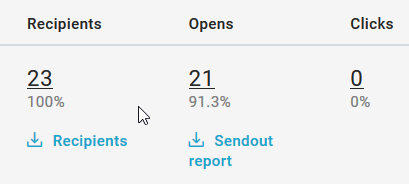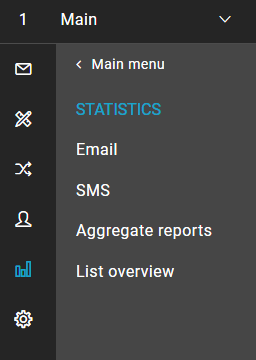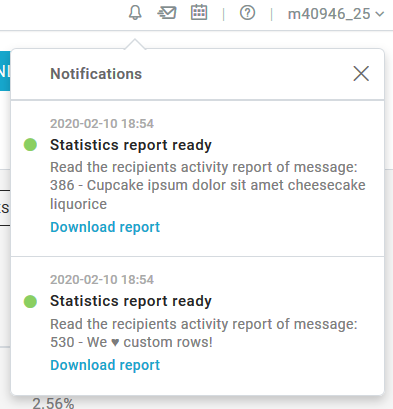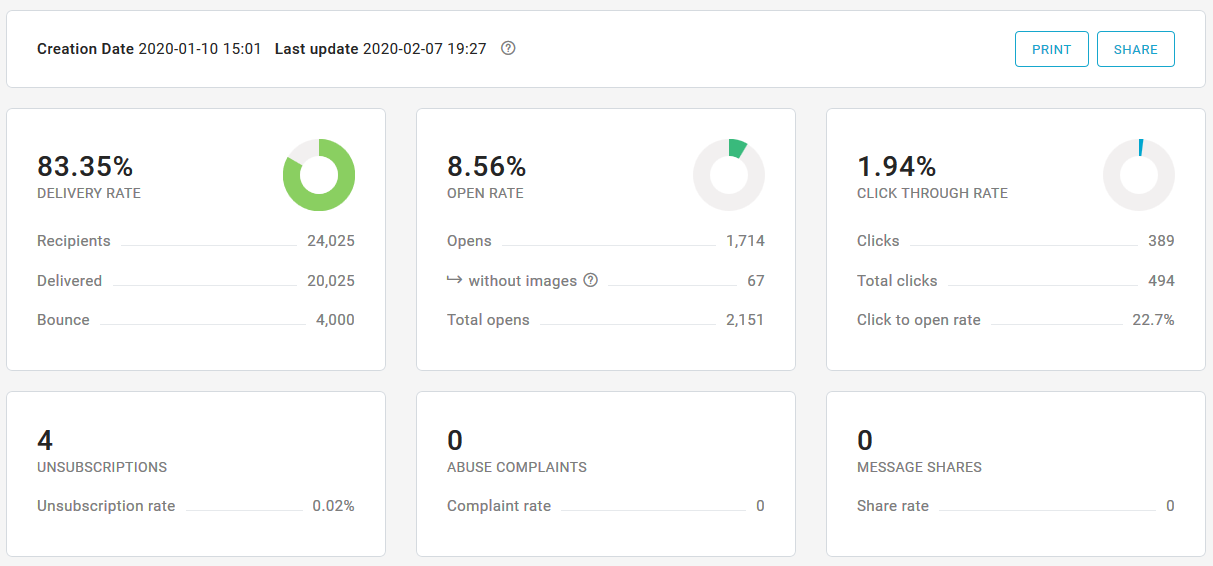The Email statistics section, available in Statistics > Email, contains all the statistical reports about a list's activity.
From this page, you may reach:
- Aggregated reports on the complete lifecycle of the message
- Detailed reports on single sendouts (useful when you send the same message multiple times, or when it's used in an automation activity)
- Statistics for SMTP+ messages
You may also download a report in .csv format.
The page contains a list of messages or sendouts, depending on the initial selection. For each message/sendout, the list shows the following information:
- Subject
- Message ID
- Sending date
- Tags (if present)
- # of Recipients
- Delivery rate
- # of opens and open rate, calculated on delivered messages
Click on "See statistics" to browse the detailed reports.
From the actions menu you may also:
- download a CSV file containing the main metrics of the message/sendout
- delete the statistics for the selected message (only in message view)
Search filters
Sendouts, as well as messages, may be filtered to identify a specific sendout or filter sendouts based on certain properties. Specifically, you can:
- select one or more sent messages;
- show only sendouts with a minimum amount of recipients (default is 10);
- search in subject, notes, message ID and content;
- select one or more tags;
- filter by date;
- exclude sendouts for automation activities (tasks, workflows, automated campaigns).
SCREENSHOT
Message
The Message list allows to consult statistical reports at message level, i.e. aggregating the statistics of the entire life of the message. For example, if a message has been sent several times, here you will find the aggregate data of all the messages.
Sendouts
The Sendouts list allows to consult statistical reports at individual sending level. For example, if a message has been sent several times, as in case of messages associated with automation activities, it will appear several times in the list.
To reach the sendouts list, switch to "Sendouts" at the top of the page.
Exports
From this page you may export various reports in CSV format.
Exports may be triggered in a few ways:
- Download a report for a single sendout by using the Action button of the sendout you're interested into.
- Use the "Download list report" button in the top-right corner of the page, which includes all the messages included in the page (up to 50).
- Mouse over the data to download the recipients or sendout report for a specific sendout.
In any of the cases mentioned above, the report once ready will be available in the Notification center.
Reports are visible only for the logged-in user who requests them. If an account has more users, they will only see the reports they requested.
SMTP+ statistics
...
In this section, you will find statistics, reports, and graphs to monitor and analyze the success of each of your campaigns in real-time.
See statistics aggregated by message or for each sendout
You can now switch between consulting reports by message (as before) or by sendout, so that if you send the same message several times or use automation tools, statistics are now available for each sendout. Reports by message, on the other hand, will show statistics on the entire life of the message, aggregating the data of the individual sendouts and without taking into account the statistics retention period of your subscription, thus eliminating the previous concept of "historicized messages", for which fewer statistics were maintained.
Notification center
When exporting a report, now in CSV format, you will be notified in the notification center (the bell icon in the upper right area), as soon as the export is ready to download.
Aggregated reports
We have reviewed aggregated reports, making their creation more immediate: it is now possible to customize these reports by deciding which blocks to insert and whether to protect the report with a password or not.
New list overview menu
We have condensed every list-specific report in a new menu, reorganizing existing content and adding new features and graphs.
Child pages
| Child pages (Children Display) |
|---|