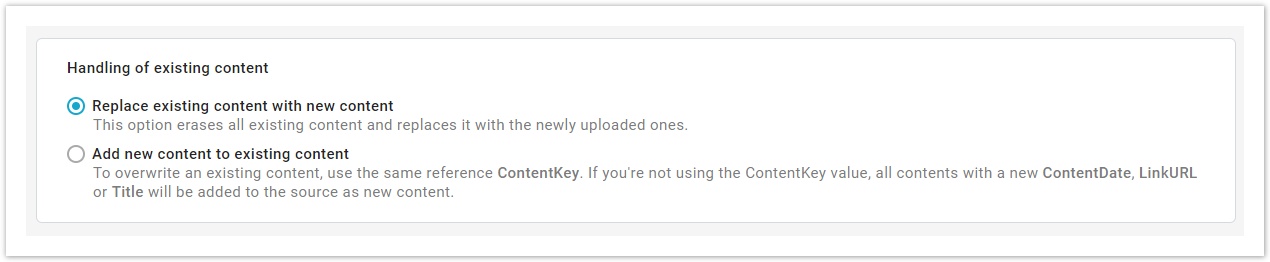...
You can now choose if you want to create a new source using an RSS/ATOM feed (URL) or by uploading a .csv, .json or a .zip (FILE).
...
| Info | ||||
|---|---|---|---|---|
| ||||
The .csv file must contain the following items:
Here below an example of a .csv file.
The same file is available here >> MailUp_ebook_eng.csv Some useful tips:
Title,Summary,Image,LinkURL,LinkText,ContentDate,ContentKey Email marketing summer guide,"4 Tactics to Freshen Up Your Summer Email Campaigns","https://lp.mailup.com/it/wp-content/uploads/sites/2/2016/07/Cover-Summer-2016.png","https://lp.mailup.com/it/guida-campagne-email-estate/","",2017-06-20T12:30:00Z,""
To know more about .csv format take a look at this page. |
...
Once uploaded the file, click on Save button.
...
| Note |
|---|
Each source may contain up to 5,000 contents. |
...
Now that you have imported content in you have to decide how to handle them. Choose if you want to:
- replace existing content with new content. This option erases all existing content and replaces it with the newly uploaded ones.
- add new content to existing content. To overwrite an existing content, use the same reference ContentKey. If you're not using the ContentKey value, all contents with a new ContentDate, LinkURL or Title will be added to the source as new content.
Once selected the way to handle existing content, you can:
...
Upload a new file by choosing to "browse" or drag & drop it and then select "Save".
| Note |
|---|
If, after having uploaded a new file, the save button is disabled, make sure you have selected one of the radio buttons to handle existing content. |
...