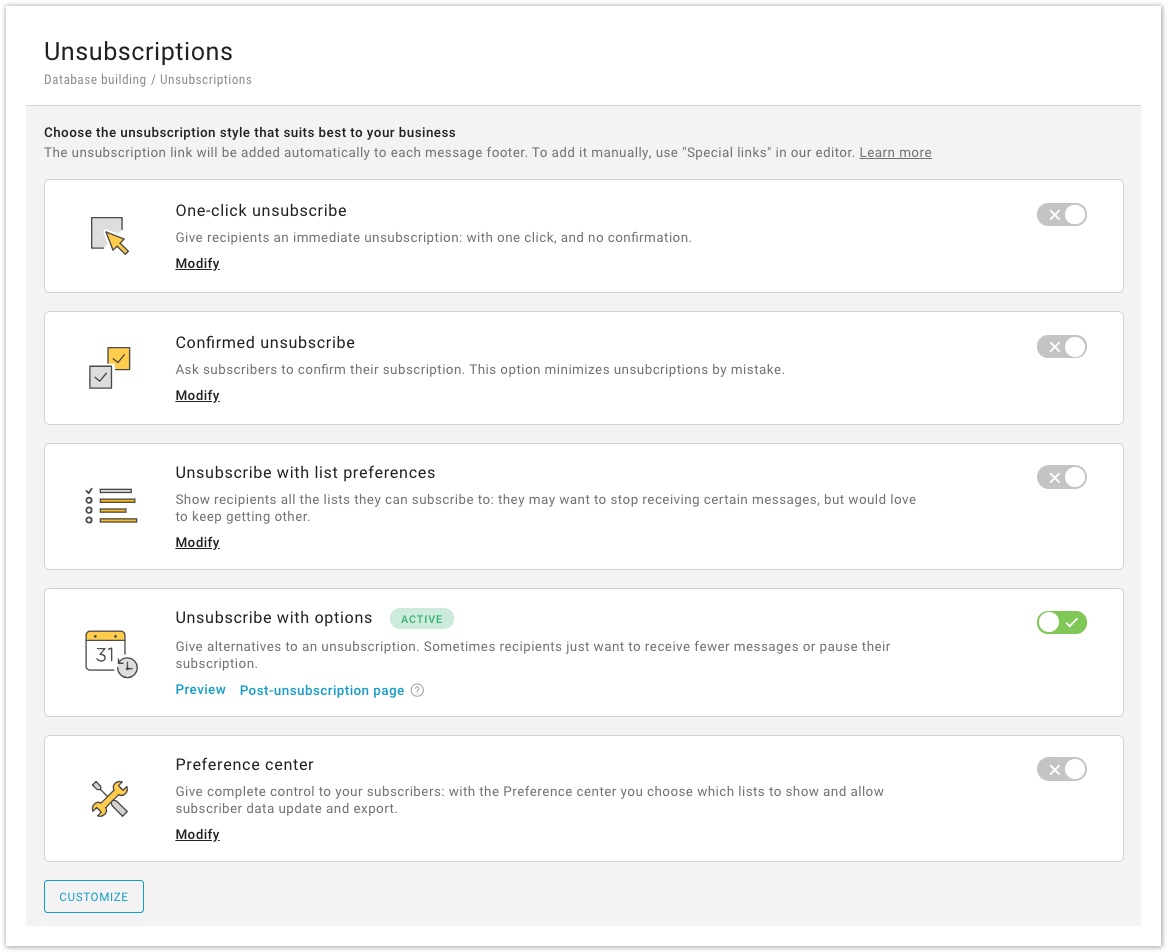You can choose among several methods of unsubscription - let's see them in detail:
- One-click unsubscribe: Recipients wishing to unsubscribe will be unsubscribed immediately when they click on the unsubscribe link in your messages.
- Make sure your messages contain an unsubscribe link. The best way to go is to include one in the footer that is used for every message sent (Settings > List settings > Preferences > Footer).
- Make sure that the link is clearly marked as the unsubscribe link as customers that click on it will be instantly unsubscribed. There is no additional step for the customer to take (the customer will not need to confirm the intention to unsubscribe).
- Confirmed unsubscribe: Recipients wishing to unsubscribe will be presented with a page where they can confirm their preference. This not only allows you to confirm that they didn't click on a wrong link in the message but also to show them some custom text.
- Make sure your messages contain an unsubscribe link. The best way to go is to include one in the footer that is used for every message sent (Settings > List settings > Preferences > Footer).
- To configure the page that will be shown when they click on the unsubscribe link, click on the "Modify" button. Make sure that the page includes a sentence that allows them to complete the unsubscribe process. For example: "To confirm your intention to unsubscribe, please click here".
- Highlight the word(s) that you want to turn into the unsubscribe link and click on the UNS button in the HTML editor toolbar (in the case of the message above, you would highlight the words "click here").
- When customers click on that link, they will be unsubscribed.
- Confirmed unsubscribe with list preferences: Recipients will be presented with a page where they will view all the lists they are currently subscribed to, with the chance to choose to unsubscribe from just some of themSelect all lists you want to make visible to the users and give them a way to manage their subscriptions. Make sure your messages contain an unsubscribe link. The best way to go is to include one in the footer that is used for every message sent (Settings > List settings > Preferences > Footer). Here is an example of how this page may look (the header and footer portions are fully customizable).
- Confirmed unsubscribe with options: Recipients wishing to unsubscribe will be presented with a page where they can change their preferences, rather than unsubscribe. For example, they may choose to receive those messages, but with a personal vs. a work email address, or indicate that they wish to receive fewer messages.
Make sure your messages contain an unsubscribe link. The best way to go is to include one in the footer that is used for every message sent (Settings > List settings > Preferences > Footer). - Preference center: a single destination for your recipients to update their preferences and check their privacy settings. Recipients will be able to update their subscriptions, change their profile, change frequency settings, and more.
...