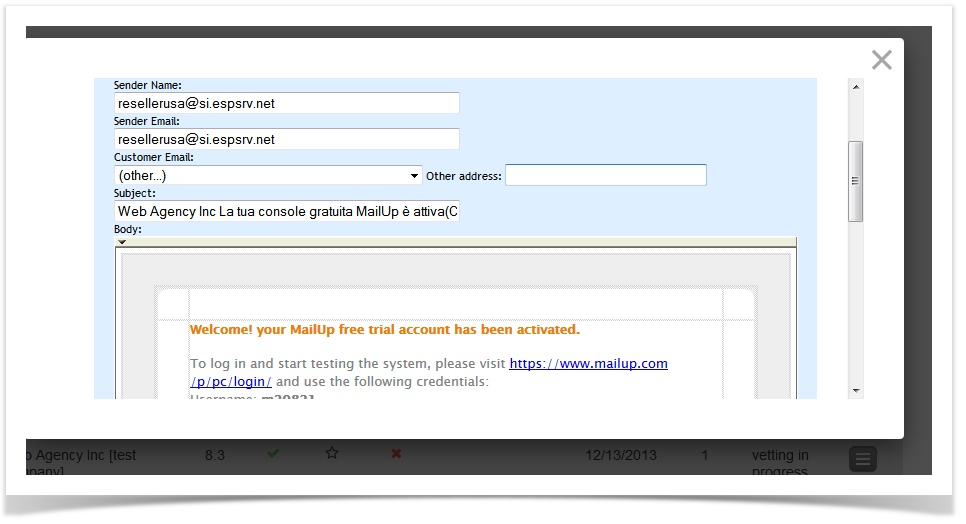Once in the Reseller Platform, the panel will show a list of tabs. Once you click on the View Accounts tab, you will see icons next to each account.
Ver: console version
Trial: if checked , this is a trial version
Res: client account Agency Demo Account
Supp: type of support email none email + phone support
Logo: if present the MailUp logo is shown
Renewal: subscription renewal date
Kb/s: console speed
If you click on the action button...
....you will see three options
Account Info
Here you can see and edit information associated with the Account: both the Agency info and the Client info.
Client Info Tab:
- To Create a "Nickname" for the client: In the View Accounts page, you will see all accounts named for the Agency, not the client. If you want to differentiate each account with a client name, be sure to go to the Client Info tab and insert the client's name under "Company" field. This name will then show up in the Reseller Panel next to the Agency name under the View Accounts tab.
- You can also add the contact email for the client in the Admin Email field.
Note: Scrolling down on the client info page, the client's order info is currently being developed to allow automatic import from of client billing details from our ecommerce system.
Reseller Info and Billing info Tabs:
- These tabs show information automatically updated by our client management system. The are not editable.
Email Tab:
Here you can email your client directly using our email system. You will need to first enter the client's email info by using the dropdown tab and entering the client's email as "other email."
Edit Users
This tab allows you to edit the User(s) info and set permissions.
Login
Here you can log in to the client's MailUp console directly without account ID or password.
Reseller Account vs. Client Account
The Reseller Account (indicated by the icon) is the Agency's demo account that can be completely whitelabeled for demo purposes. This account has no expiration and has a sending capacity of 250 recipients.
All other accounts: trial and full ( and ) will be automatically whitelabeled with the Agency's info except for the No Logo: you must go into the preferences tab and erase the footer with the MailUp logo.
Check also:
- View Accounts
- View logged-in users
- Request new trial account
- Change password
- Buy online
- Reseller kit
- Resources
- Support