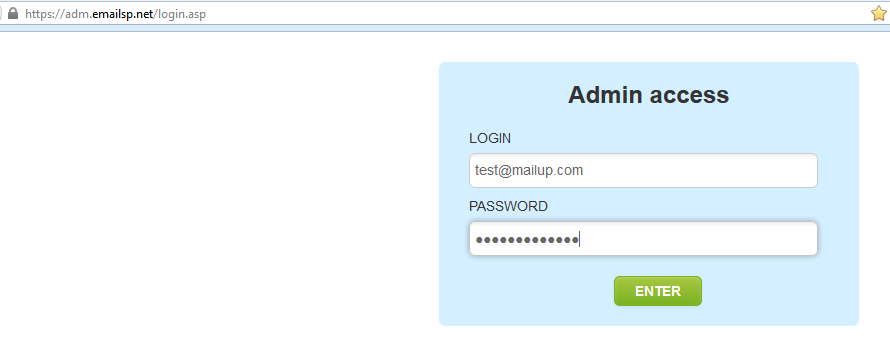Mailup Agency Services
MailUp offers the Agency or Reseller special services to manage their clients. Go here to read more.
- Access to a Reseller Panel: a client management system to help manage your clients under one roof. Here, you can request free trials, manage subscriptions, etc.
- A Reseller Account with whitelabeling at no cost, a 250 recipient sending capacity and additional admin users.
- 10% discount on all email services purchased for your clients.(Contact on other feature discounts.) The discount is automatically applied when you place an order from the Reseller Panel.
How to get started as an Agency or Reseller
- Agency Approval: Email us at sales@mailup.com and request pre-approval. You must provide proof of status with all of the following:
- Agency name, Agency url, company email (not gmail, yahoo, etc.), company telephone
- Full billing address with zip code (if this is not a physical address, please provide that as well.)
- List of at least 2 client names, urls, and physical addresses
- Read and Agree to the Terms and Conditions of Use
- Once pre-approved by email, the agency must first have a client approved to use MailUp before accessing the Reseller services.
- Customer Approval Process: Sign up for a Free Trial for the client. Upgrade to a full account to start the approval process. (click "complete company profile" link. Be sure to enter the Agency's billing address as the default address and the Agency's email.
- Once the customer is approved, MailUp will set up a Reseller Panel to help you manage your clients: access all accounts, including a free Reseller Account with whitelabeling for client demos.
Client management
You will have two options with regard to managing clients:
- You can create a separate MailUp account for each client, managing them via the Reseller Panel. You will be able to access each client's MailUp console with one click (e.g. to assist a client or execute a campaign on their behalf), upgrade/downgrade their service, and set up free trials for new clients.
- You can host multiple clients within the same MailUp account, assigning a different List to each client. Each MailUp account supports multiple Lists, and each List is a separate environment with separate admin settings, reports, recipients, messages, etc. The benefit here is that there is just one monthly fee shared among your clients. The drawback is that the send queue is shared among the different Lists on the account, which is why this set up is only advisable for smaller clients. In addition, recipient fields (custom fields in the recipient database) are shared across all Lists.
Agencies that use MailUp often use a combination of these two options, creating separate MailUp consoles for larger clients, and using different Lists within the same account for smaller clients.
Pricing: Flat monthly fee
You only pay for the client subscription, less the Agency discount. Pricing is a flat monthly fee based on the speed of delivery: Pay per Speed. You can choose any speed of delivery (in hours.) You can then choose additional options like No Logo or Delivery+*.
For campaigns larger than 50k recipients, there is no onboarding fee, however, the purchase of Delivery+ is required. (This feature may be required for any size list as dictated by our Deliverability Team during the approval process.)
Client Approval
Each of your clients must go through our customer approval process before using MailUp. Open a ticket at support@mailup.com for each customer approval. From there, you will be given a set of questions about the client's company and email best practices. Once approved, the trial will be upgraded for purchase.
Reseller Panel
The MailUp Reseller Panel is a client management tool to help an Agency or Reseller manage their clients within one platform: access individual consoles, manage payments, set up free trials and access resources.
To access your Reseller Panel, our team will have sent you an approval email with the url and your login info: https://adm.emailsp.net/login.asp (save this as a bookmark!)
The email you provided to setup your Reseller Panel will act as both your username and temporary password. (Be sure to change the password once you access the Panel for the first time!)
Once in the Panel you should see a set of navigation tabs:
To get complete documentation about the Reseller Panel, see the resources below.
Other useful resources: