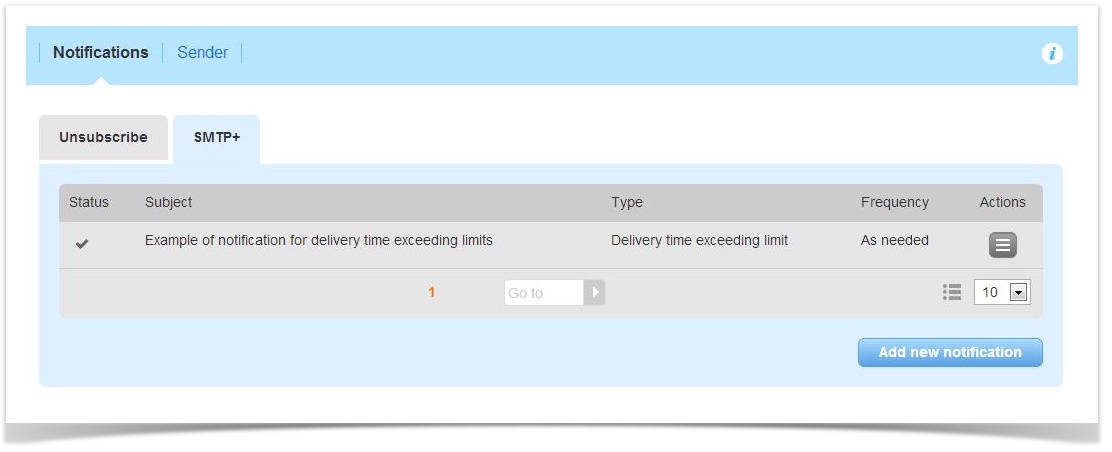Alert center
You can navigate to the Alert Center in the left-side navigation of the Admin Console by selecting Settings > List settings > Alert center.
You can configure different types of alerts.
Types of alerts
Unsubscribe notifications
Click the "ON" button to enable the unsubscribe notification message. If you enable this feature, you will receive an email at the desired address each time a recipient unsubscribes.
Related features
Configure console You can configure which emails are used for this kind of notifications by editing the administrator contact details.
SMTP+ notifications
This section contains that can be received by email with regard to events connected alerts that pertain to the SMTP+ feature.
You can add, edit, disable or delete a notification. Notifications can be sent by email with the desired frequency, and they can contain one or more notifications.
...
- Account block: notification sent when the admin console has been blocked.
- Delivery time exceeding limit: sent when the time limit for sending by a specific SMTP+ user has been exceeded (i.e. you may need more sending capacity: more messages per hour).
- Sender domains: sent when the sender email address does not match one of the domains that have been configured.
- System error: sent when an error occurs within the admin console.
- Alert on recipient opt-out: sent each time a user unsubscribes.
- Bounced email: sent when the recipient's email address cannot be reached. It helps keep your lists clean and find out incorrect addresses. This notification can be found in a separate tab (see screenshot) and cannot be disabled
| Note |
|---|
We suggest that you should set bounce email notification with a frequency depending on how you use the SMTP+ feature.
|
Configuring a SMTP+ notification
...
- Type
- Subject
- Frequency, i.e. how often the notification will be sent
- A text that will be shown in the notification
- Users that will receive the notification
...
SMTP+ notifications
This section contains alerts that pertain to the SMTP+ feature.