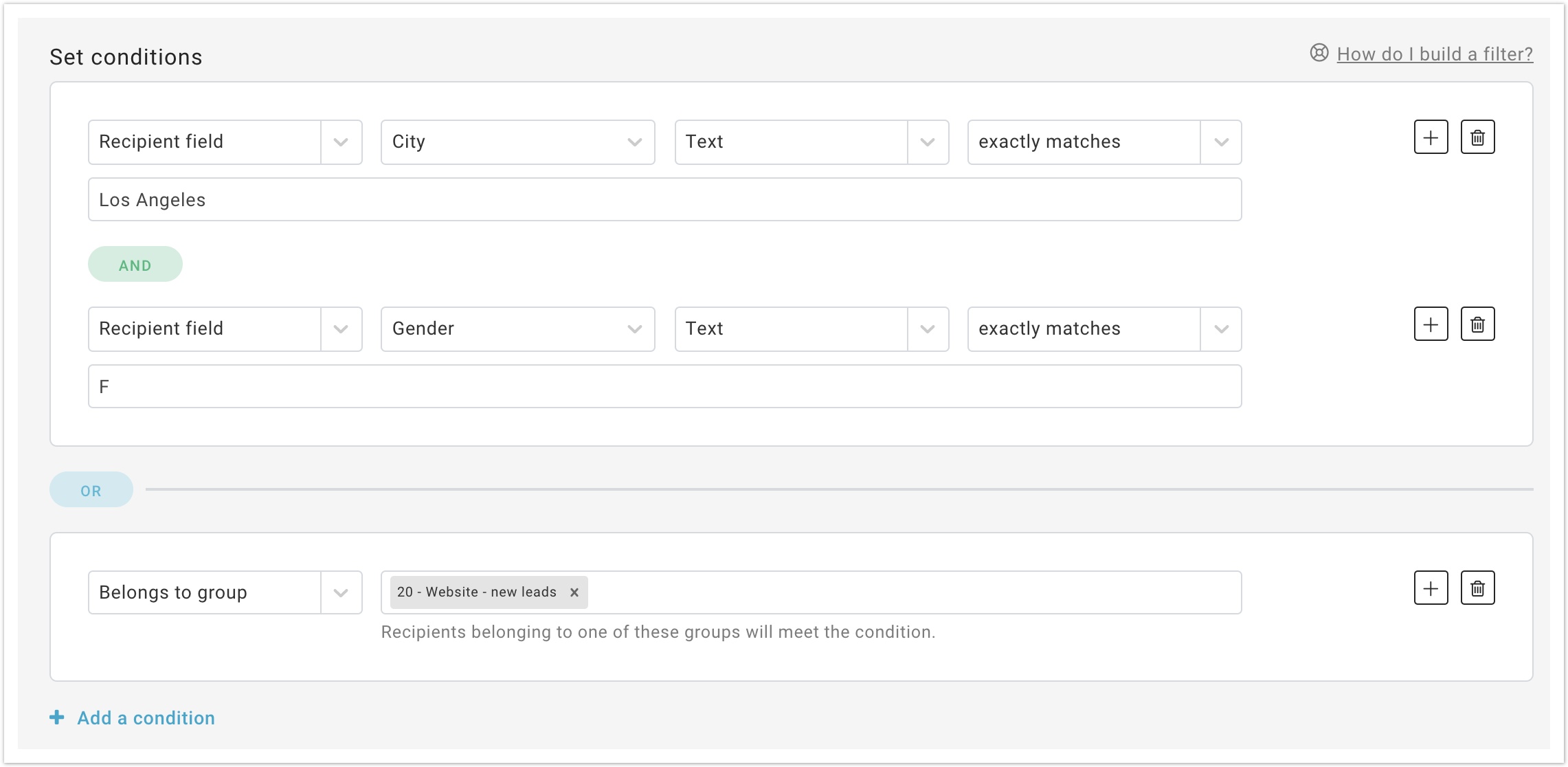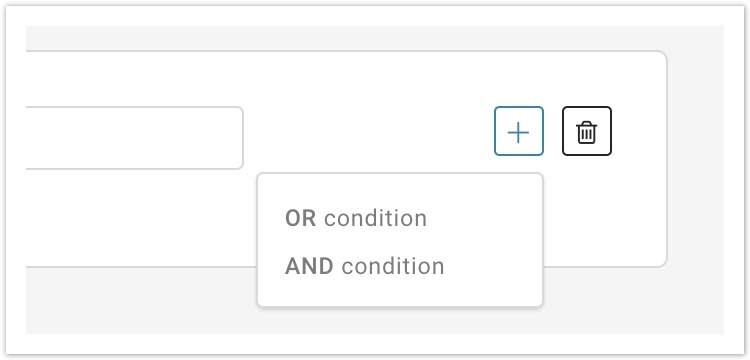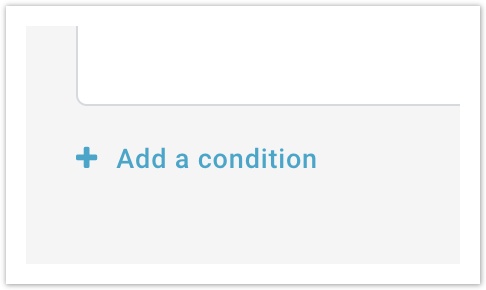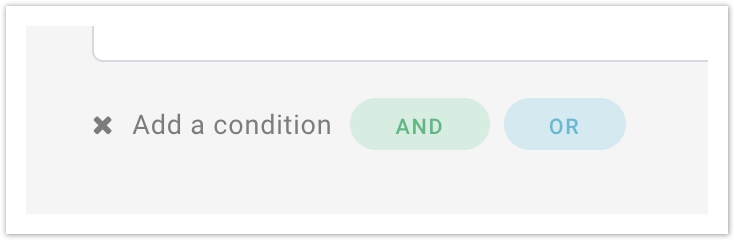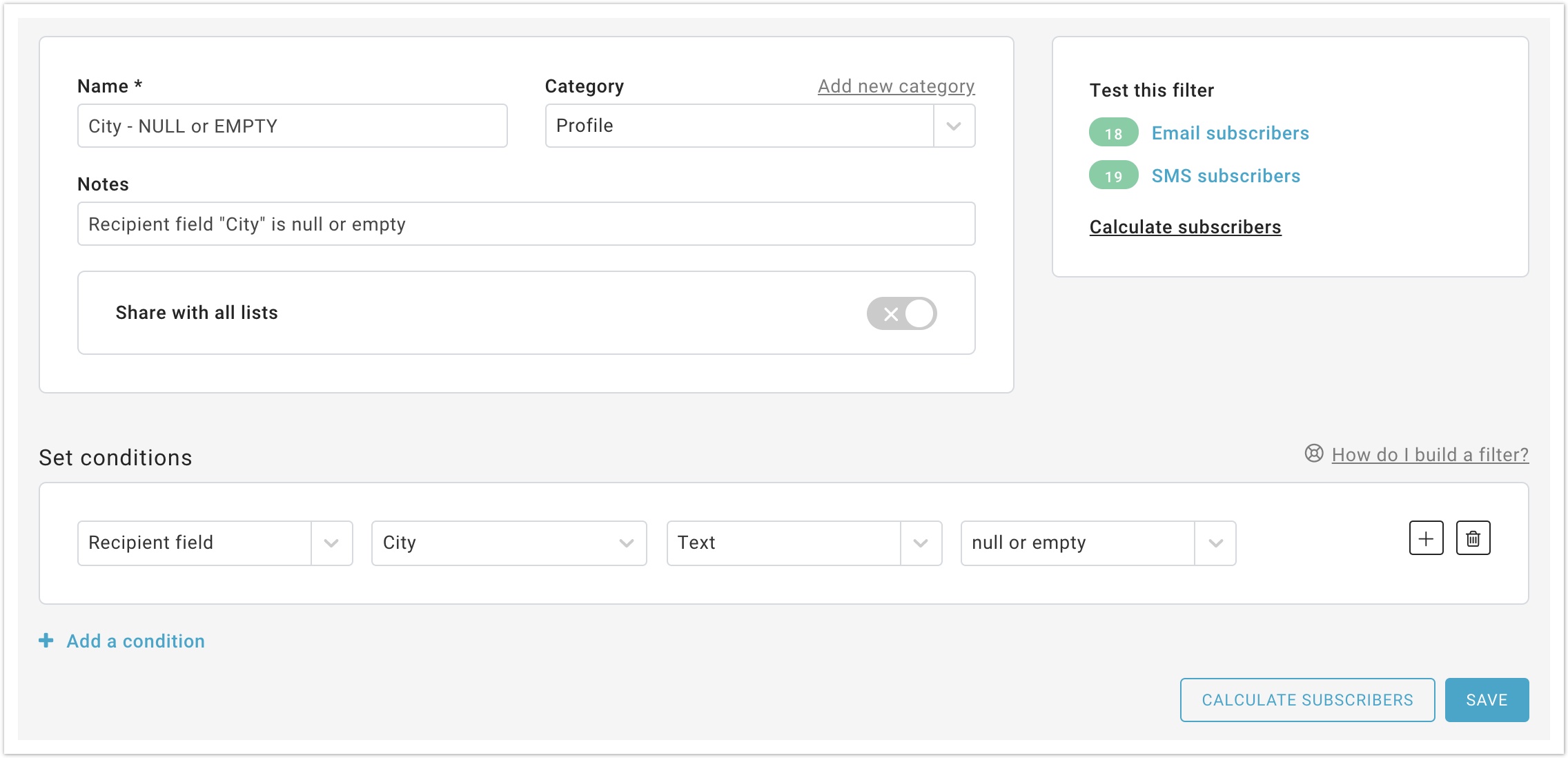In this page
| Table of Contents | ||
|---|---|---|
|
Filters and conditions
A filter in MailUp is a way to query the recipients' database based on one or more conditions. They can be used to find recipients, create groups of recipients, define when certain dynamic content should be added to a message, indicate to which recipients a certain automated message should be sent, etc. A filter can contain more than one condition. For example, an ecommerce store that uses the Magento extension for MailUp to bring order data into their MailUp account, could create a filter that looks for recipients that have purchased over 200 dollars in the last 12 months and who have not ordered for 3 months or more.
Adding and editing conditions
A filter can contain multiple conditions. The conditions can be applied using either the AND or the OR boolean operator.
...
OR: at least one of the conditions specified in the filter must be true
Expand title Examples First Condition Operator Second Condition Filter Results California OR Oregon Customers who live in California and who live in Oregon Porsche OR Ferrari Customers whose favorite car is either a Porsche or a Ferrari
...
A filter can contain more than one condition or sub-conditions, up to 20.
For example: ((A) AND ALSO (B)) OR (C) means that the nested conditions A and B or condition C must be true at the same time.
As shown in the images below:
How to add conditions
Sub-conditions
Select the "+" icon next to the main condition and select the logical operator
Conditions
Select "Add a condition"
And then select the logical operator
| Tip |
|---|
You can change the selected logical operator at any time by clicking on it. |
Please note the following:
- You can easily add and remove conditions in the filter using the corresponding buttons.
- You can concatenate multiple conditions of different kinds. For example, (A) AND (B) OR (C) means that the filter is a match either when A and B are true, or when C is true.
- When using Profile filters, if the Type is set to Text, Integer or Decimal, then the Test will contain both "is/is not NULL" and "is/is not EMPTY". A "null" field means that it never contained any value. It's never been filled out. An "empty" field means a field that does not contain any value, but it might have contained a value in the past.
Wildcards
If you choose to use the (LIKE) or (NOT LIKE) you can use wildcards in your search values.
| Expand | |||||||||||||||
|---|---|---|---|---|---|---|---|---|---|---|---|---|---|---|---|
| |||||||||||||||
|
Testing a filter
You can also easily test a filter as you create it or edit it. You can do so by performing a real-time email or SMS search - in the same page where you set conditions - that returns the number of subscribers that match the filter.