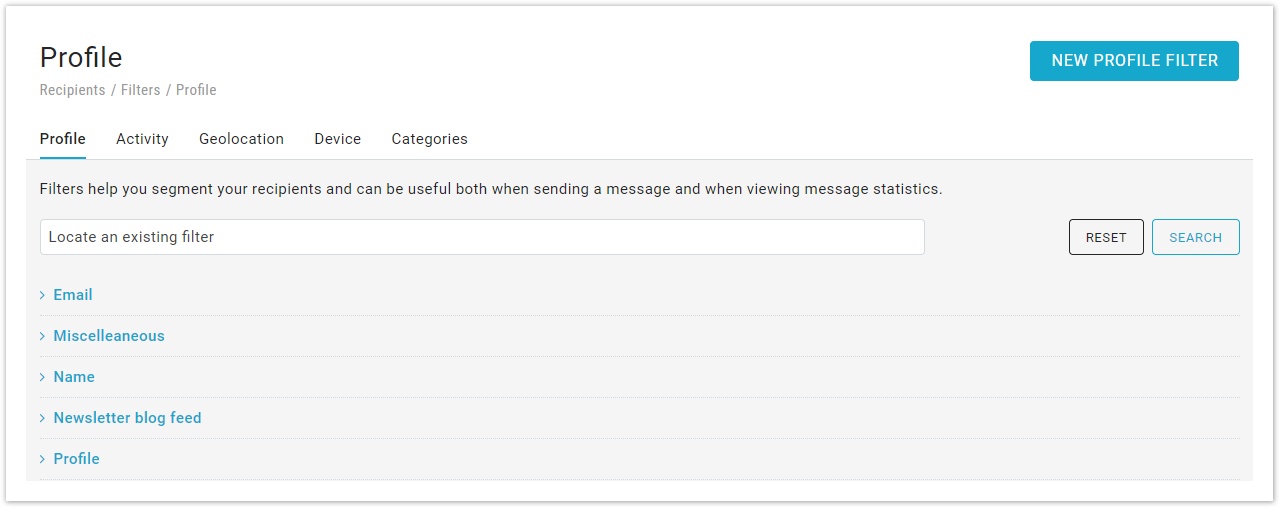Filters
An introduction to filters
Filters allow you to segment your recipients based on a variety of conditions. The conditions can be based on:
- Profile Filters: data saved to the recipient's profile
- Activity Filters: actions that a recipient did or did not perform
- Geolocation; the approximate location of a recipient
- Device Filters: the device that a recipient has used in the past
When filters are used
Filters are used for many different purposes in your MailUp admin console.
- They are shown in the advanced search options when you are looking for specific recipients
- They are also shown at the time you set up a mailing, allowing you to narrow the list of recipients that will receive your message
- They can be used to create Groups. For example, you could move into a new group called "Male under 30 in NYC" every recipient that meets the filters "Male", "Under 30", and located in "New York" (assuming you saved that information in the recipients' database)
- They can also be used to send targeted triggered messages. For example, a "Thank You" note could be sent to customers that match the filter "Latest order date was 30 days ago" (the order date could be saved to the recipients' database by using an ecommerce integration)
- They are also shown at the time you set up a new recurring automated campaign via Email
- Finally, they can be used together with dynamic content, another advanced feature that allows you to dynamically change the content of a message when certain conditions are met
All in all, filters are one of the most powerful features in MailUp and can allow you to run sophisticated marketing campaigns.
On the filters summary page, through the actions menu, you can quickly:
- edit, create a copy or delete a filter,
- search recipients using the selected filter in the email (Use in email search) and in the SMS (Use in SMS search).
Filters Page Structure
On the main Filters list page, you can find:
The list of all Filters, identified by the following fields:
Name = Contains information about the Filter Name (assigned by the user when creating or editing it) and Notes (a field that can be filled in during creation/editing to provide information about the filter's content and purpose).
Type = Identifies the type of conditions specified for the Filter (see above, Introduction to filters).
Category = Displays the Category assigned to the filter (see Filters Categories section).
Last Modified = An informational field showing the date of the last modification to the Filter.
Actions = A button that allows you to perform a series of actions on the specific filter, in detail:
Modify the filter
Create a copy
Use that specific filter in an "email search" or an "SMS search," as shown in the following image
Delete it
Search area, divided into:
Free search = A field that is always visible, where you can enter text that will be searched in the Name, Notes, or as a specific filter ID.
Search filters = A dropdown area accessible by clicking the "+" button next to the SEARCH action button; this section allows filtering the filter list's visibility by Type and/or Category.
NEW FILTER button, which allows you to start creating a new filter after selecting the reference Type:
Creation of Personal Data Filters
Creation of Activity Filters
Creation of Engagement Filters
Creation of Geographic Filters
Filters of the Device type are excluded from the creation options, as they allow filtering search results based on the device or operating system used by the message recipient. In this case, these fields are automatically populated by the MailUp system and correspond to those currently available among the various software and hardware platforms of end users.