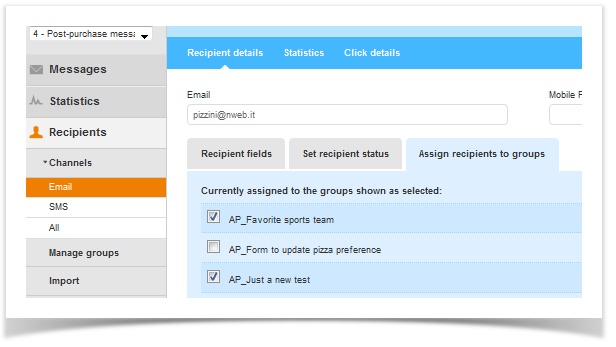Email recipients
Recipient Status
The Email Recipients page allows you to perform a variety of functions. Emails are first managed depending on a recipient status: Subscribed, Pending and Unsubscribed. Go to Recipients > Emails, choose from the 3 tabs at the top of the page. Or, you can do a general search of all recipients.
The Bounces tab offers detailed reports both for collective email recipients or an individual recipient based on a group, filter and/or type of bounce. You can even create new groups based on type of bounce for statistical / reporting purposes.
Recipient search
Once you've chosen the status, you can do a simple search by entering an email or do more advanced searches based on a group, filter and/or even subscription status date by clicking on Advanced search options.
To search for recipients within the entire system and across multiple statuses and Lists, click on the Global Search icon (magnifying glass.) Global search does not allow you to perform actions but to simply understand previous actions and current status. Or go to Settings > Account Settings > Global search.
Modify, Unsubscribe or Delete recipients
Once your recipient is found, choose from the Actions drop-down menu to modify, unsubscribe or delete a recipient.
The Delete function permanently eliminates a recipient from a specific List, but not across multiple Lists. If you have multiple Lists and need to permanently delete a recipient from the control panel system (aka all Lists,) you must do that from each List at the List level. To modify recipient data at the List level, the Import function allows you to add or override existing fields. Go to Import Recipients.
The Unsubscribe function does not eliminate the recipient but only changes its status from Subscribed to Opted-out. Once a recipient is unsubscribed, it is unsubscribed from all group(s) it is assigned to and only from that List (not across multiple Lists.)
Modify a recipient's details
As seen above, once clicked on The Modify option you can update a recipient details, set the recipient status and assign/remove recipient to group(s).
Check a recipient's activity via the Statistics and Click details tabs.
Move or Copy recipients from one Group to another
It is important to clarify "Move" verses "Copy." To "Move" recipients out of one group into another, recipients will no longer belong to the previous group. However if you want a group's recipients to also belong to another group, you use the Copy feature. This means, the recipients chosen will now belong to both groups.
When wanting to move or copy recipients from one group to another go to Recipients > Email and choose a recipient status tab at top. Then, click on Advanced search options and choose the group of recipients you want to move or copy. See image below.
Scroll down to Recipients Management. Click Move or Copy button. See image below. You have the option of randomly selecting a number of recipients to be moved or copied.
Adding a recipient from one List to another List
There is currently no way to have control panel automatically add a recipient to another list after they have been added to a specific list.
There are - however - some solutions available or coming. Specifically:
(1) We are about to release our integration with Zapier. Zapier allows to easily set up IF ... THEN events, with a Trigger and an Action. In this case, the trigger would be the addition of the recipient to a certain control panel list, and the action would be the addition of the same recipient to another list. The integration with Zapier should be released in September 2013.
(2) A second option - which requires some development skills on your side - is to leverage our Web hooks (http://help.control panel.com/display/MUG/Webhooks). Specifically, control panel can "call" a Web page that you specify when a certain event happens (e.g. when a recipient has been added to that list): the receiving page would react to that call by subscribing the recipient to another control panel list specified in the code of the page. This is not a difficult task for a developer to perform, but it does require some development skills.
(3) A third option is custom development performed by control panel. If the issue is an urgent one, we can ask our team to do some custom development and introduce an automated procedure that will execute that task internally in the control panel system, taking subscribers from a certain List and adding them to another List on a regular interval (e.g. once a day).
To manage recipients between Magento and control panel, go to Magento.