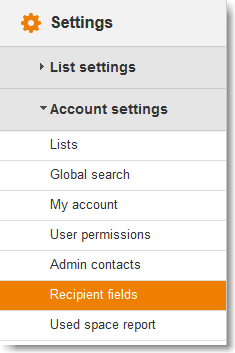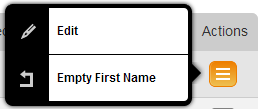Number of custom recipient fields
The MailUp platform has 39 custom fields available: they are called Recipient fields. Specifically, each recipient in the contact database contains:
- 1 email field
- 1 mobile phone number country code field
- 1 mobile phone number field
- 39 customizable fields
Several of the 39 custom fields are set up by default (and you can certainly edit them), and others can be added as shown below.
To locate Recipient fields in the admin console, go to Settings > Account settings > Recipient fields
Manage recipient fields
Use this menu to configure the parameters of existing recipient fields, and to add new ones.
The page contains five columns with recipient fields data:
- Field ID: a numeric identifier
- Field name: choose a name that easily defines which kind of data the field contains
- Default value*: is used when a message is sent, if the field is inserted into the message as a dynamic field. If the field is empty for one or more recipients, the default value is used when the message is sent out to those recipients.
- Dynamic field (Y/N): if set to Yes, the field will be available in the list of fields that can be inserted into a message using the corresponding feature in the message editor when adding or editing a message
- Required field (Y/N): if set to Yes, the field will be considered a required field on subscription forms that use the default form field validation code that is included in MailUp.
Additional notes on the Default Value
* The Default value:
- is not used during the creation of a recipient (regardless of how it is created): that field will not be populated with the default value when the recipient is created
- is not used in forms that contain that field (example: a registration form): same as above.
- is only used when the field is inserted into a message as a dynamic field. When the field is empty for a recipient, the default value is inserted into the message (for more information see: using dynamic fields)
The action menu on the right side allows you to:
- Edit the recipient field: you will be able to edit the parameters mentioned above.
- Empty it in the recipients database: this is a dangerous feature, so be careful when using it. It will remove the values stored in that field for all recipients currently in the recipients database. For example, if you empty the First name field, all the First names will be removed
Use of recipients fields
Recipient fields are used in a variety of scenarios.
- you can use them to add dynamic tags to your messages (e,g. Dear and the customer's first name).
- you can map them to a import file's columns when importing data into MailUp
- you can use them on subscription forms and profile update forms to collect additional information on your subscribers
- you can take advantage of them when integrating MailUp with other applications
- etc.