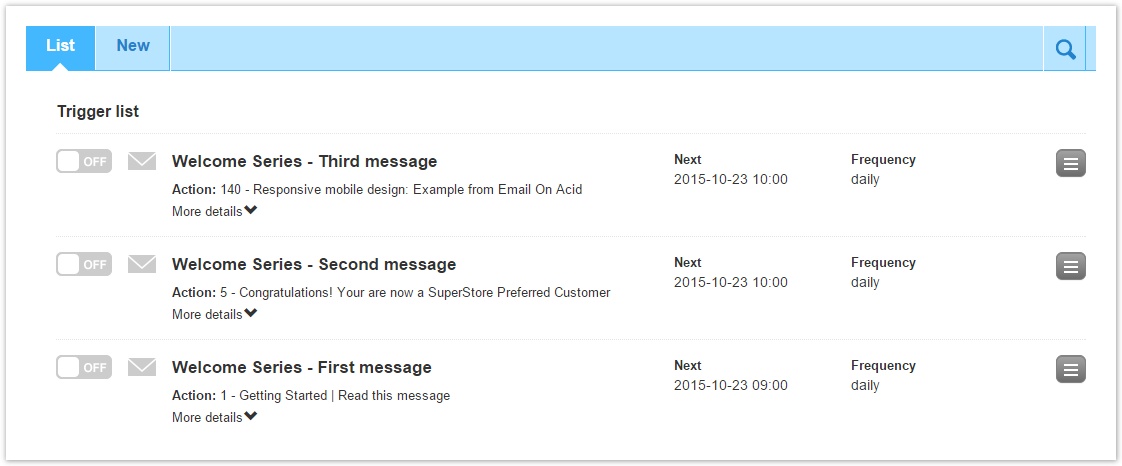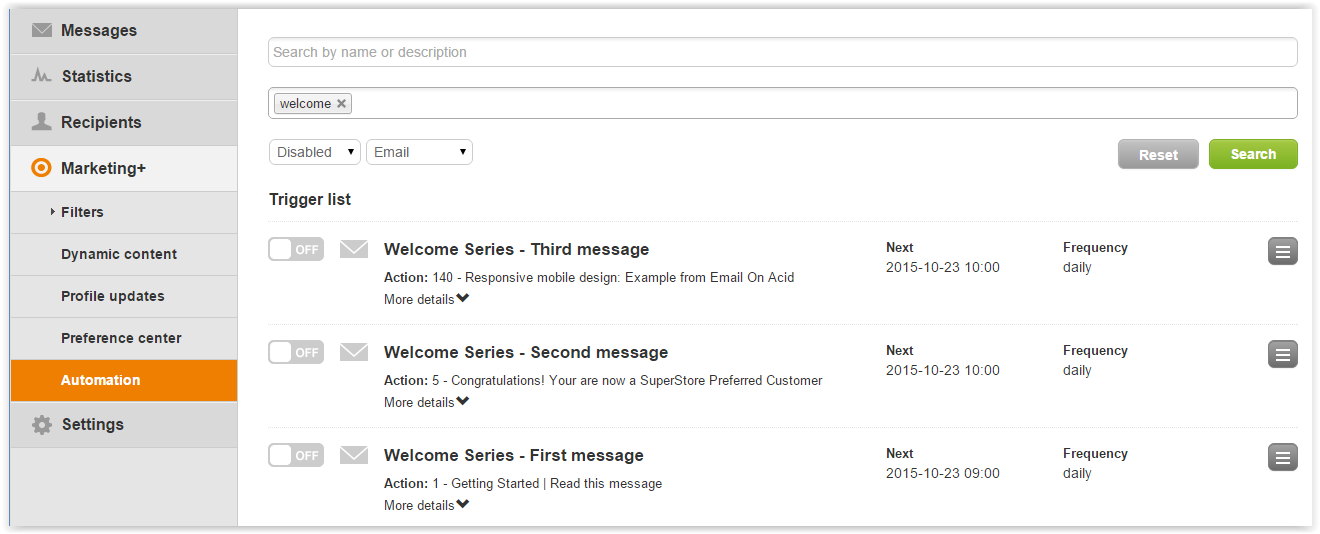To view existing tasks, click on Marketing+ > Automation > Tasks. A page will be shown listing all the tasks that have been added to the system.
The and toggles indicate if the task is active or not.
Click on the Actions menu on the right of each task to:
- edit an existing task
- simulate what would happen if it was run now
- view statistics on the mailings of the message sent with that task
- delete it
- create a copy of the task (useful when creating a set of automated emails that share the same settings).
Clicking on the search icon in the upper right will bring up the search function.
To search for tasks, you need to specify at least one of these criteria:
...
In the Automation > Task path you will find the list of automatic messages you have created.
If the switch in correspondence of a sending is OFF, the automatic sending is disabled, vice versa the automatism is enabled.
For each Task, by clicking on the Actions button you can perform a series of configurations:
- Edit: edit all the settings of the Task;
- Create a copy: create an identical copy of the Task (useful for quickly creating a set of Tasks that share the same settings);
- Simulate: run a simulation to check how many recipients the Task would reach (this function will not send anything to the recipients);
Statistics: check the statistics of the sending of an automatic message;
Delete: remove a Task from the list of those available (this operation is irreversible);
By clicking on the + button next to the "SEARCH" button you can do an advanced search within your Tasks by specifying at least one of the available criteria.
- Name or description of the Task
- Tag
- Status (enabled/disabled)
- Type of selected action (email/sms/groups)
After defining the criteria, click on "Search" to get perform the resultssearch. If, after running doing a search, you want to go back to restore seeing the full complete list of tasksTasks, just click on "ResetRESTORE".