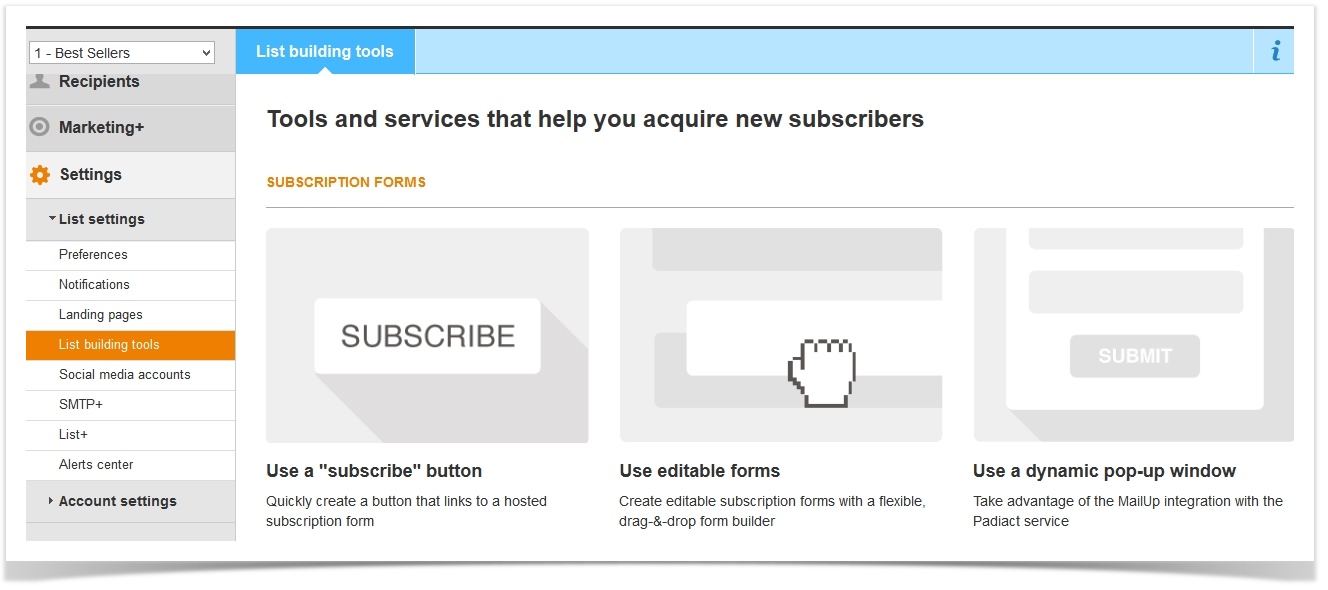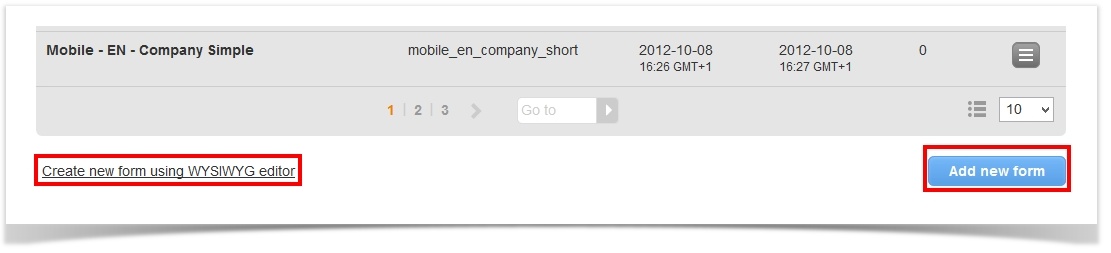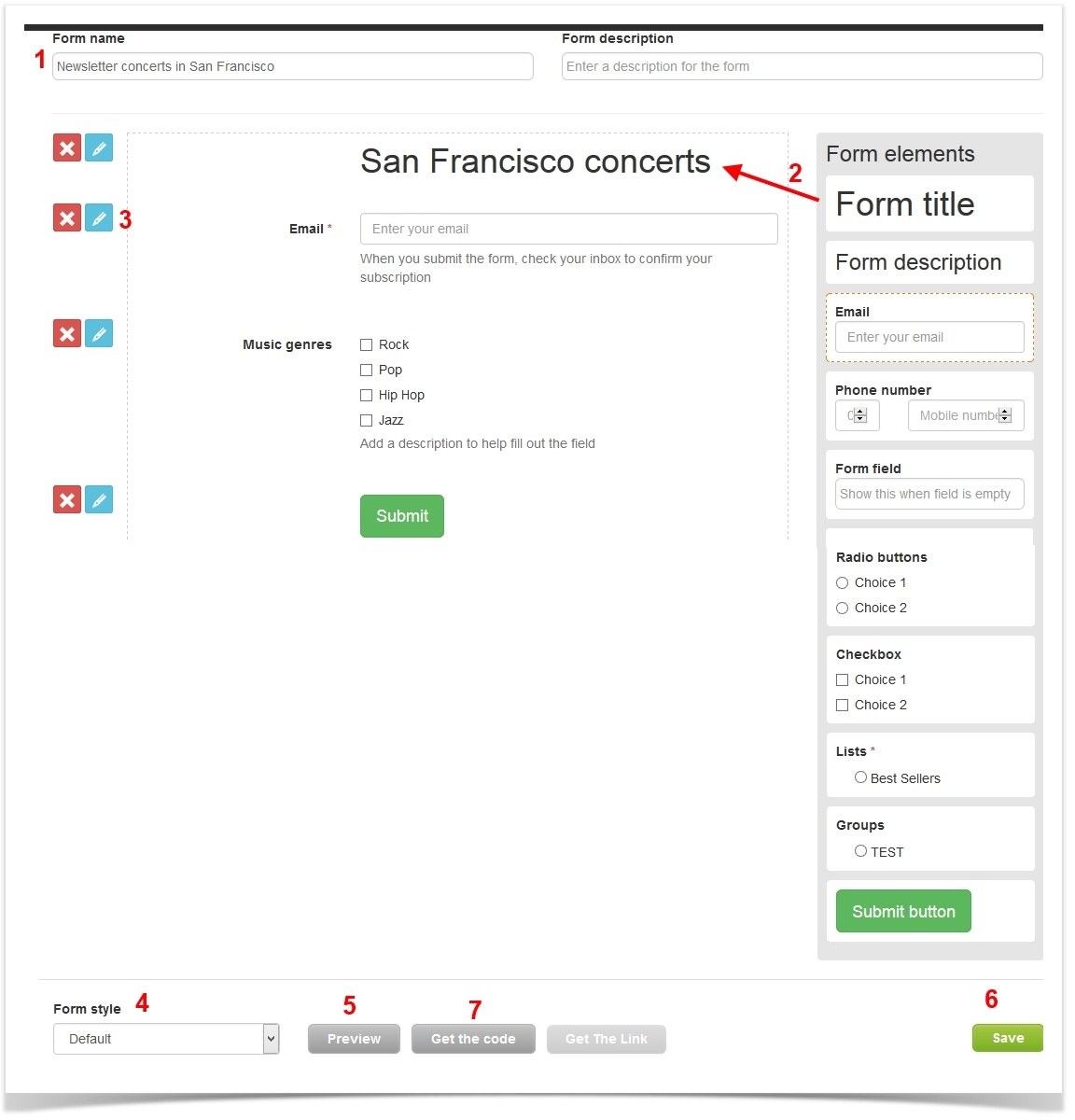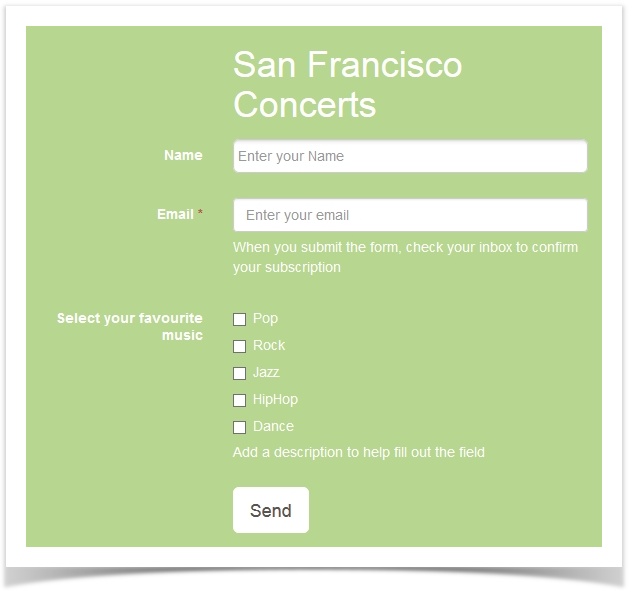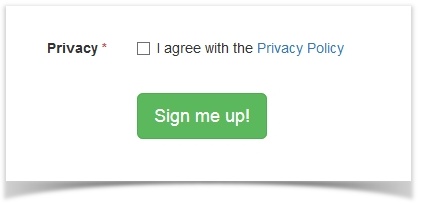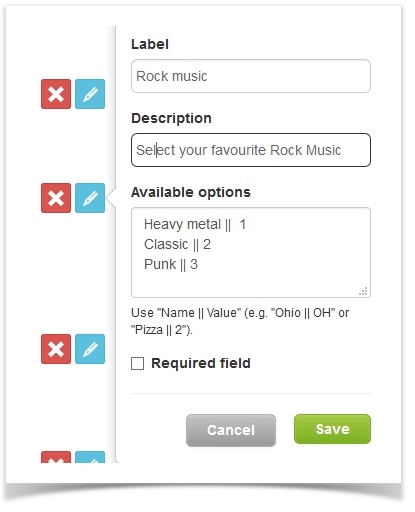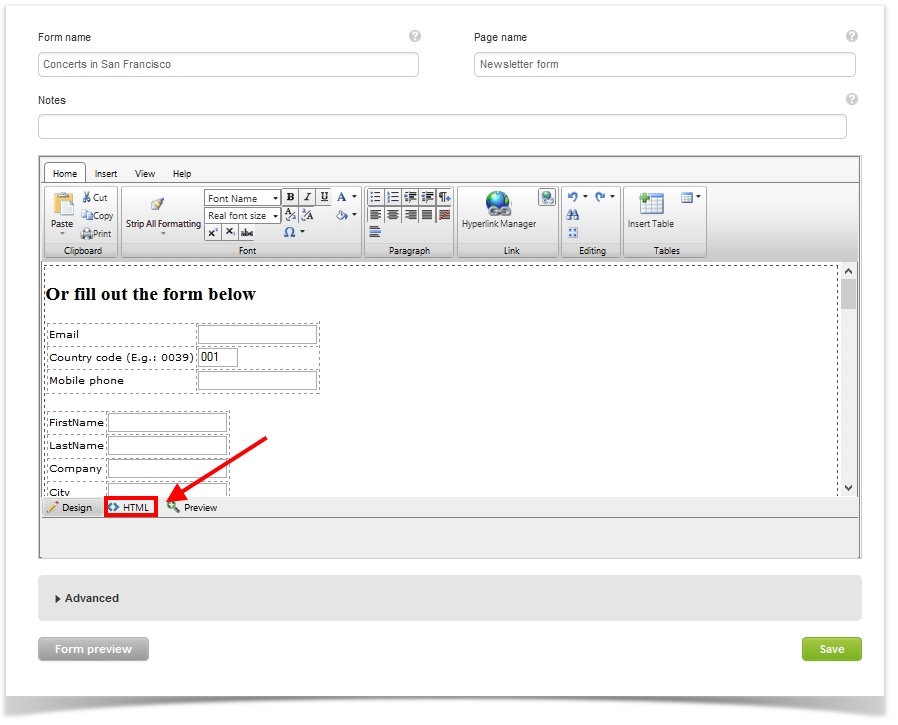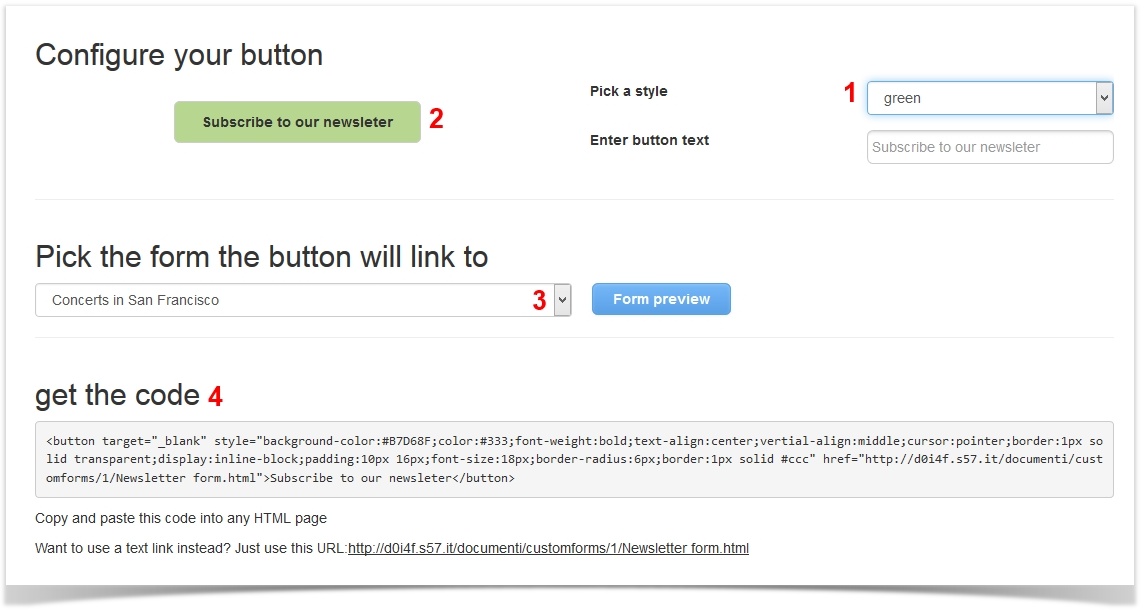List building tools
With MailUp 8.7 (January 2015) we introduced a new tab called List building tools under Settings > List settings. The List building tools tab replaced the previous Subscription forms tab and represented a completely redesigned section featuring:
- a brand new drag and drop form builder (center)
- a subscribe button tool (left)
- our email sign-up pop-up integration with PadiAct (right).
With these new tools you can:
- Quickly create a button that links to a hosted subscription form
- Create editable subscription forms with a flexible, drag-&-drop form builder
- Take advantage of the MailUp integration with the /wiki/spaces/mailupUserGuide/pages/36503571 service
Creating editable subscription forms
There are two ways to create a subscription form:
- Click on Add new form to use the new drag-&-drop subscription form builder (recommended)
- Click on Create new form using WYSIWYG editor to create a subscription form using an HTML editor
Using the drag-&-drop form builder
The email subscription form builder allows you to create your own custom sign-up forms in a whole new, super-easy way. In fact, you will build sign-up forms via drag and drop without the need of any HTML knowledge!
In the example below we created a form that allows subscribers to receive updates on their favorite music concerts in San Francisco.
Let's see how to use this tool:
- Give a name and a description to the form
- Drag and drop the elements that are part of your form
- Complete the settings for each element
- Select the form style
- View the preview of the form
- Save the form
- Get the code and copy and paste it on your website or you can use a version of it (get the link) hosted by MailUp, and link to it in whichever way you want.
....and here's the preview of the form
All forms designed by the Form builder use HTML5 markup. If you use the version hosted by MailUp, it will also include custom CSS to make the form responsive (i.e. ready for mobile devices). If you host the code yourself, it will inherit whatever CSS you use on your Web site.
Other features
- You can now quickly search and select lists to allow visitors to subscribe to in the Lists form element, and rename them if needed (e.g. list name used in MailUp is not the text label you wish to show in the form)
- You can now quickly search and select groups to use in the Group form element, and rename them if needed (e.g. group name used in MailUp is not the text label you wish to show in the form)
- The system now asks for confirmation before you remove a form element from a form
- Add a privacy checkbox, which is fully editable (see below). You can then edit the link and place the url of your Privacy Policy page
- Use special syntax to customize the input values in drop-down options. Example below:
The subscriber sees Rock Music in the drop down menu, but MailUp records Heavy metal as the number 1 into the recipient field. Customizing these options into numbers, for example, can help you when having to setup filters or other tasks. Numbers are much more manageable than text. The syntax looks like this: Heavy metal || 1, where the || is the special character. - How to change the order of a form? Simply drag and drop in the position you need it to appear
- The hidden groups feature is useful for example when you want to track where your subscribers come. For examples you can have a group named "Website" so that you know your susbscribers joined from a form on your website. The hidden group is not shown to the visitors of the form
Create forms with HTML
From this page you can create a subscription form and edit its HTML as shown below
Create a subscription button
The subscribe button tool is best used for when you’re looking for a simple sign-up button to insert in your website. This can be done in four simple steps:
- Select a style
- View the preview
- Pick the form the button will link to
- Get the code and paste it to your site