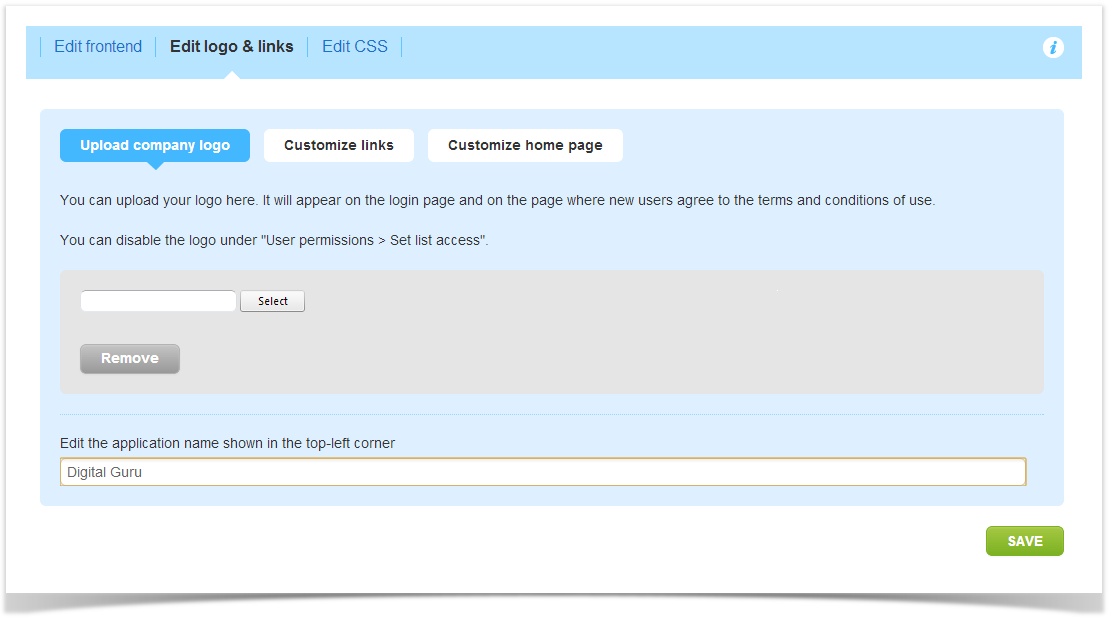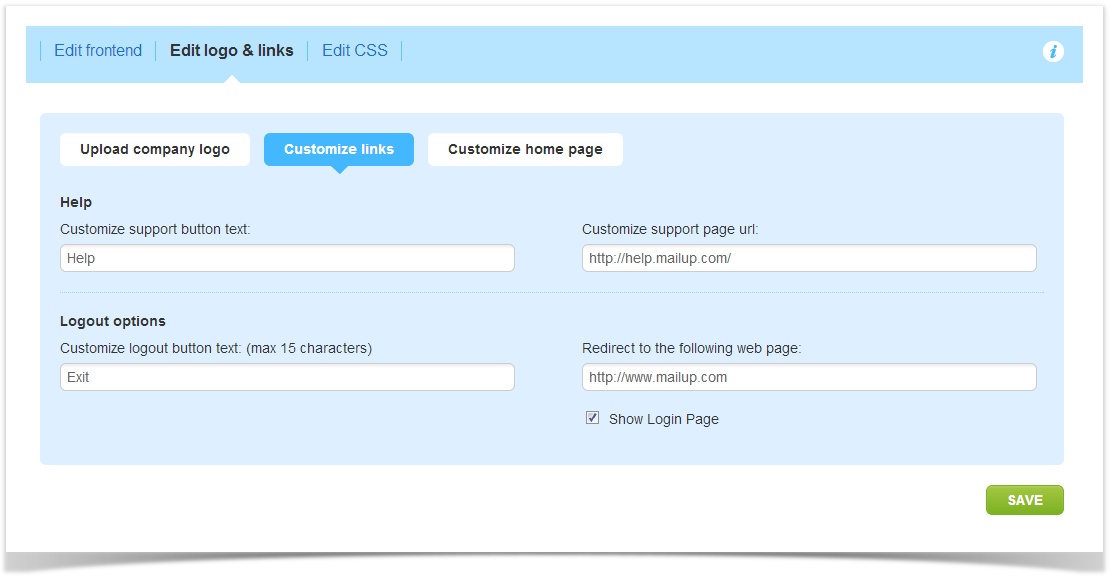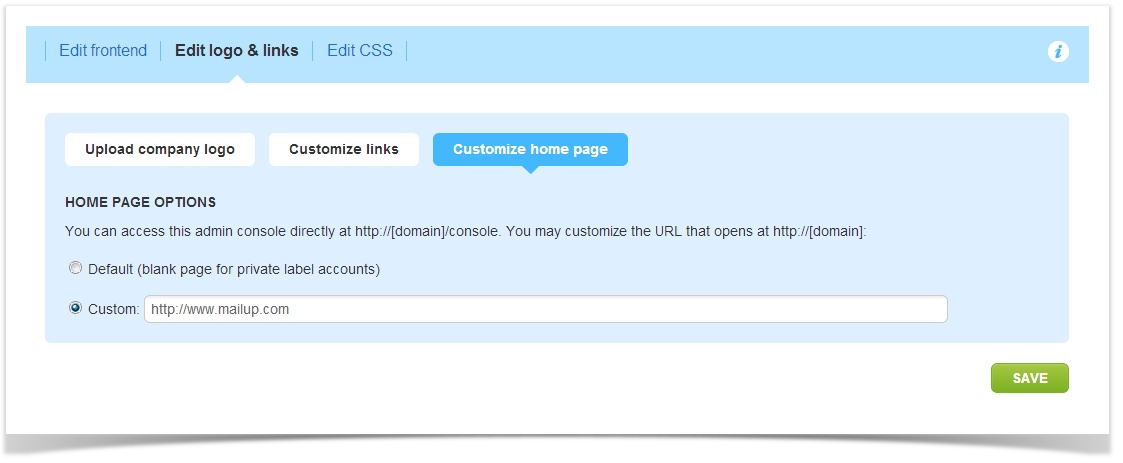Edit logo and links
You can edit many parts of your MailUp control panel if your plan includes the Custom domain & full whitelabeling option.
Upload company logo
You can change the logo shown on the login page and on the page where users accept the terms of use of the service. To upload your logo, select it using the corresponding button.
You can also change the name of the application shown in the top-left corner of the control panel (by default it says "MailUp").
Customize links
The Customize links session allows you to change the default destination for two links in the MailUp control panel.
- Help: you can change the location that the "Help" link takes users to. This applies to companies that Private Label MailUp and do not wish to send customers to the MailUp user guide.
- Exit: you can change the URL that users are redirected to when they log out of the account. For example, you may wish to redirect them to a login page that you placed on your Web site. Again, this typically applies to MailUp customers that have private labeled the system.
Customized home page
You (and your customers if you are a marketing agency) can access the MailUp platform directly at http://[domain]/console, where "domain" is the domain assigned to your MailUp account (you can point a C-level domain to it: see Private Labeling).
This features allows you to customize the URL that opens at http://[domain]
- Default (blank page for private label accounts)
- Custom: e.g. you can enter the URL of your Web site's home page, customer service page, etc.