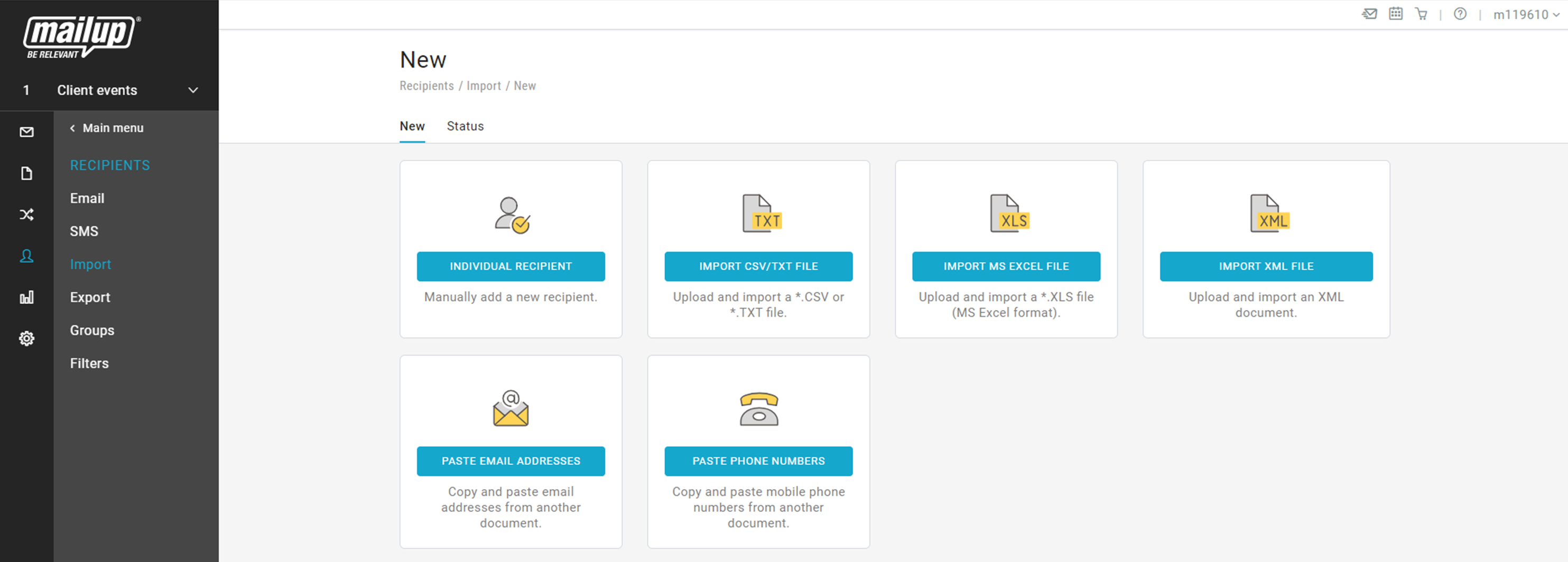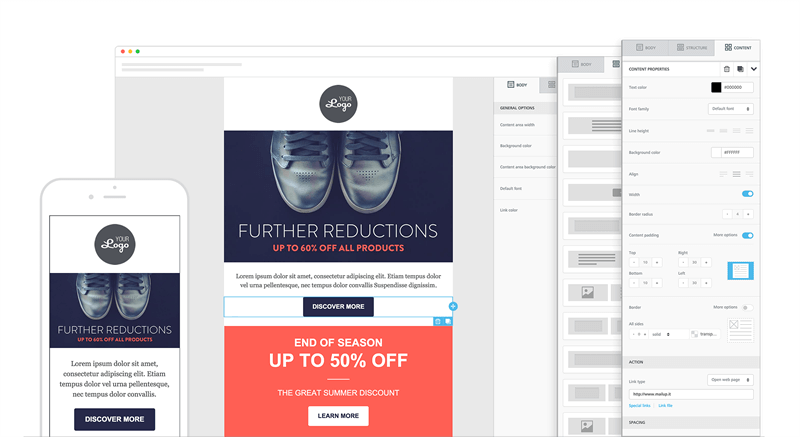Quick Start Guide
Import
The Import function allows you to import a variety of formats:
- manually adding an individual recipient
- importing a CSV/TXT file
- importing an Excel file
- importing an XML file
- using copy and paste the text into MailUp, and have the system automatically detect and extract email addresses and mobile phone numbers
- using one of the integrations with external systems available.
To get started, select Recipients > Import in the left-side navigation.
Important things to remember
All recipients are imported as Subscribed unless you select a different option during the import process.
Existing recipients - matched based on their email or mobile phone number - will be updated (duplicates are never created); the subscription status will not be updated.
Use the Advanced Import Options during the import process to change these default settings. The Subscription status and group assignment options section of the Advanced options overwrites the current subscription status (i.e. Subscribed, Pending, or Unsubscribed). It is therefore strongly recommended to read the Advanced Import section before using this feature.
Create a newsletter with drag and drop editor
Our drag & drop email editor allows you to create impactful messages in a few minutes of impact messages. It combines ease of use with many features that give you full control over the design of your emails. It offers a drag and drop interface that allows anyone to create captivating emails without any HTML knowledge, capable of automatically adapting to small screens, such as those of a smartphone.
Amongst BEE's features:
- advanced email design tools, with granular control on rows, columns, padding, borders, etc.
- high compatibility with mobile devices
- ability to add your HTML via a "Custom HTML" content block
- dozens of professionally designed templates
- User interface designed for usability and work efficiency.