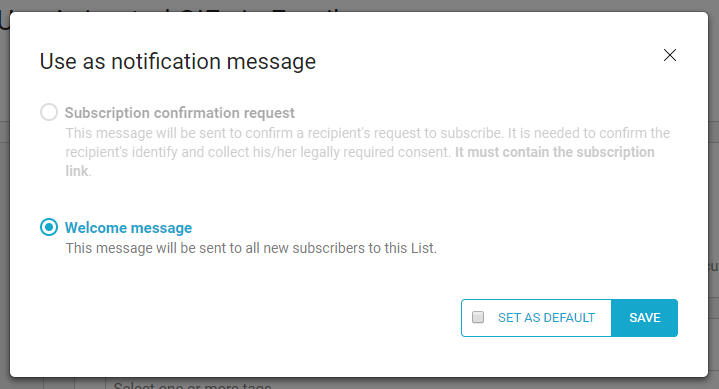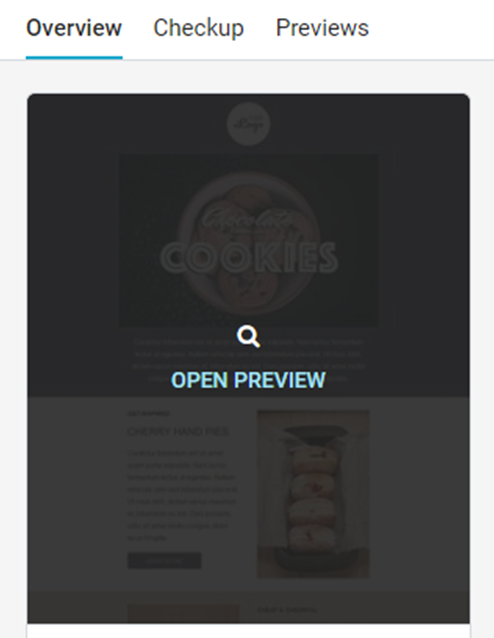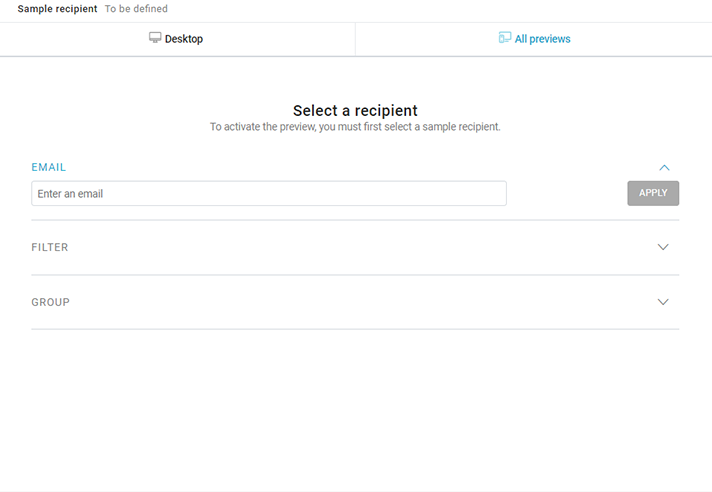Overview
You can access the message overview page in two ways:
- Clicking on the message subject
- Selecting Overview from the actions menu (available also on the message preview window).
This is also the page that you are taken to when you edit and save a message.
Clicking on the pencil icon, in the first box, you will be able to edit Subject, Notes Preheader for the message and to add or remove tags. To add a new tag, type the text into the field and then hit enter.
The other boxes allow to start a collaboration project or access it, if already existing, add attachments (if included in your subscription), and edit advanced settings (dynamic fields, link tracking, Analytics tracking code etc.). Finally, you can go to the message checkup phase by clicking on "CHECKUP" at the top right, or you can make a quick send or send to recipients using the buttons at the bottom right.
Below the message thumbnail there is a drop-down menu that provides access to a number of message editing features:
- Edit message
- Edit header/footer
- Create a copy
- Create an HTML copy (only if the message was created with BEE)
- Set as notification message
- Create landing page (only if the message was created with BEE)
By clicking on "Create landing page", a landing page will be created, identical to the email.
Removing special links and dynamic content
After you have created a landing page from a BEE message, remember to edit it and delete email-channel related special links (discard, profile manager, web version ...), plus any dynamic content.
If you select "Set as notification message", you can mark the message as a Subscription confirmation request or a Welcome email, and set it as the list default, if you wish so. Please note that, in order to use it as Subscription confirmation request, a message must contain the subscription link, otherwise this selection will be disabled, as in the example below.
Finally, place the pointer on the preview image and select "Open preview" to have a preview of the message.
In all cases when the message contains personalized content, the platform will allow generating a preview based on email address - typing the email - to apply a filter or randomly pick a recipient in a group.